Windows Clean-up Tools?
 Windows Clean-up Tools? a reader asks…
Windows Clean-up Tools? a reader asks…
Hello Chris, my Windows 7 computer is running pretty slow, and I was wondering if you had an opinion on the best utility software I could use to clean the registry, hard drive and optimize my system.
I have to say that the market for these 3rd party utility tools has grown very fast. Seems like every week there’s another new utility program advertising to speed up your system, clean up the system registry, and fix hard drive problems.
 For the most part, you should avoid these products, they don’t really do much good. In fact, these tools can be downright dangerous and make your system worse. I would avoid them all, and just follow good computer maintenance procedures. But before you get to routine maintenance, take a few steps to clean up your system:
For the most part, you should avoid these products, they don’t really do much good. In fact, these tools can be downright dangerous and make your system worse. I would avoid them all, and just follow good computer maintenance procedures. But before you get to routine maintenance, take a few steps to clean up your system:
First, you should go through and uninstall any programs that you don’t absolutely need. Click the Start button, type “uninstall a program” and press your keyboard’s Enter key. That opens a window with most of the installed programs listed. Look through the list, click on each item in turn and click the Uninstall link at the top of the list. In particular, remove any entry that you don’t recognize or isn’t published by the computer manufacturer (Dell, Lenovo, Sony, Toshiba, HP, etc.) or isn’t something you purposely installed. You can also uninstall any of the computer manufacturer software that you don’t need. These companies routinely put extra software on computers they sell, because they get a kickback for it to help offset the low margin of profit on their computer sales prices. Be brutal here, and aggressively slim down your list of programs. Hint: if you have Adobe Flash Player and Java installed, seriously consider uninstalling them – at this point they are mostly unneeded and pose a significant and ongoing security threat.

Second, make sure you are using a high-quality computer security program, that you have an active subscription for it, and that it’s the latest version offered by the maker. Our current leader is Bitdefender Internet Security 2015. Look online or in your local computer or office supply store to find a better price – we’ve seen this product for $30 or so. If you are using something else and have an active subscription, you can wait to change till the subscription expires. If you are using something that doesn’t cost you anything, consider the value of ‘free’ and replace it with our recommendation. Make sure that your security program is set to automatically update itself, and automatically and regularly scan your system – like weekly or daily. Add to that a good anti-malware program, I like Malwarebytes Anti-Malware Premium. This should also update itself and run regular scans automatically. The combination of these two programs is your best protection, other than your own careful use of the internet, so as soon as you’ve got them installed and updated, have each of them scan and clean your computer in turn.
Third, make sure that any installed programs you are using are the latest version. Check for updates either using their menu system or by visiting the software vendor’s website to compare the listed latest version with your own. Outdated software may save you money, but is an increasingly popular way for hackers to bypass your protections. If you downloaded a program from the internet (like Adobe Reader), then you should visit the manufacturer’s website to download and install the latest version. If you purchased boxed software, check for updates. If the software is really old, consider upgrading to a new version – the nominal cost will be much less than what it could cost you for computer repair services.
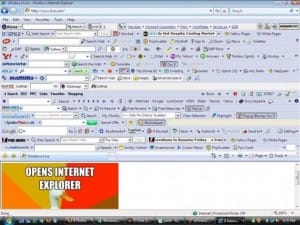 Fourth, look at your web browser, and disable or uninstall any add-ons, extensions and plug-ins that you don’t really need. Extra search engines, toolbars, search bars, privacy add-ons, and most ad-blockers are more trouble than they’re worth and can drastically slow down your browser, so get rid of them. If your web browser (other than Internet Explorer) has been acting up lately, consider uninstalling it and installing it fresh from the maker. That would be Mozilla.org for Firefox, Google for Chrome, and Opera for…Opera. And think hard before you use an alternative web browser (something other than Internet Explorer for Windows), the benefits may not be worth the effort of having another thing to keep updated on your computer.
Fourth, look at your web browser, and disable or uninstall any add-ons, extensions and plug-ins that you don’t really need. Extra search engines, toolbars, search bars, privacy add-ons, and most ad-blockers are more trouble than they’re worth and can drastically slow down your browser, so get rid of them. If your web browser (other than Internet Explorer) has been acting up lately, consider uninstalling it and installing it fresh from the maker. That would be Mozilla.org for Firefox, Google for Chrome, and Opera for…Opera. And think hard before you use an alternative web browser (something other than Internet Explorer for Windows), the benefits may not be worth the effort of having another thing to keep updated on your computer.
Now that you’ve got your system pruned down, you can take a look at some standard maintenance tasks. You should do these at least monthly:
 make sure your protection programs are working and scanning to keep your system clean. Check for version updates to the programs with the manufacturer’s website and install any new versions as soon as they’re available.
make sure your protection programs are working and scanning to keep your system clean. Check for version updates to the programs with the manufacturer’s website and install any new versions as soon as they’re available.- keep all your installed programs up-to-date. Check for updates for each program, either by using the program’s menu system or by visiting the manufacturer’s website. This includes the operating system, if you haven’t already set that to Automatic Update.
- Check for and fix any disk errors by scanning your hard drive. Open My Computer, right-click on your C: drive, click Properties, and choose the Tools page. Click the Check Now button under Error Checking. It will probably require a restart of your computer. You may also want to clean up your hard drive, just click Start, then type “cleanmgr.exe” and let it scan your hard drive. It’ll give you a list of stuff you can delete. Hint: be sure to check any and all instances of Temp or Temporary files.
You don’t need to worry about defragmenting your hard drive, Windows 7 already does that for you just fine. And Windows 7’s registry has decent self-healing tricks so you normally don’t need to worry about that. Windows 7 also self-tunes (after a fashion), so don’t worry about ‘optimizing’ your system. If you’ve pruned your computer as I’ve outlined above, your system most likely won’t benefit from any further effort on your part. As for speeding up a slow Windows shutdown and startup routine, there are some tricks but they are much too complicated and dangerous for casual use – leave that to a professional. Hint: sometimes your system is so messed up through use that the only fix is to install Windows fresh (and all your installed programs). Before you take that route, you might just find that buying yourself a new computer is easier – and cheaper if you pay someone else to fix your computer.
And you should be backing up your personal files onto a thumbdrive, external hard drive, or network storage drive. The frequency of doing this should be based on your concern for losing important files. I backup my personal files daily, but weekly or monthly may be good for you.
![]() There is only one 3rd party utility program that I’d consider suggesting you use, and that’s CCleaner Professional ($25). But with one caveat – be careful about what you let it ‘clean’ for you. You should only use this if your system is having problems that weren’t fixed by taking all the actions noted above. And don’t expect it to be a ‘magic bullet’ either: If your system is really messed up, only a reinstall of your operating system and installed programs could fix it.
There is only one 3rd party utility program that I’d consider suggesting you use, and that’s CCleaner Professional ($25). But with one caveat – be careful about what you let it ‘clean’ for you. You should only use this if your system is having problems that weren’t fixed by taking all the actions noted above. And don’t expect it to be a ‘magic bullet’ either: If your system is really messed up, only a reinstall of your operating system and installed programs could fix it.
This website runs on a patronage model. If you find my answers of value, please consider supporting me by sending any dollar amount via
 (send to @PosiTek),
(send to @PosiTek),  (send to Support@PosiTek.net),
(send to Support@PosiTek.net),  using any credit card (no Paypal account required), using Zelle, Apple Pay or Google Pay, or by mailing a check or cash to PosiTek.net LLC 1934 Old Gallows Road, Suite 350, Tysons Corner VA 22182.
I am not a non-profit, but your support helps me to continue delivering advice and consumer technology support to the public.
Thank you!
using any credit card (no Paypal account required), using Zelle, Apple Pay or Google Pay, or by mailing a check or cash to PosiTek.net LLC 1934 Old Gallows Road, Suite 350, Tysons Corner VA 22182.
I am not a non-profit, but your support helps me to continue delivering advice and consumer technology support to the public.
Thank you!
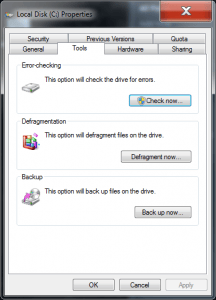 make sure your protection programs are working and scanning to keep your system clean. Check for version updates to the programs with the manufacturer’s website and install any new versions as soon as they’re available.
make sure your protection programs are working and scanning to keep your system clean. Check for version updates to the programs with the manufacturer’s website and install any new versions as soon as they’re available.




Thank you for this note of sanity amid the cacophony of ignorance prevailing on the Internet. I am constantly dealing with computer problems caused by naive users who are influenced by advertising and refuse to think for themselves. Tired of having to shut down all System Mechanic processes so that I can get something done without crashing an overloaded piece of WalMart feebleware. Computer manufacturers are partly to blame for putting out garbage that almost forces users to look for some way to speed up the sluggish junk they were fooled into buying. They seem to be in it only for the kickbacks. [sigh]