Windows Disk Missing?
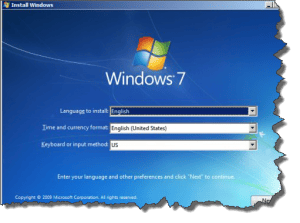 Windows Disk Missing? A reader asks…
Windows Disk Missing? A reader asks…
Hi Chris, I was wondering if you could help me, I have a 3 year old Dell laptop and my hard drive crashed. I bought a new hard drive and stuck it in, but I don’t have a Windows 7 installation disk that I can use to install Windows. Do you know if I can get one without having to pay money to Dell? Am I being outlandish?
This isn’t such an outlandish concern! For a number of years now, Dell and other computer manufacturers no longer give you an installation CD/DVD. Instead, they provide you with a recovery partition (on the same internal hard drive as your operating system partition), and they might even have provided a program you could use to create a Windows installation disk. But few people do that. So when (not if) the hard drive crashes, you lose both your Windows installation and any chance at putting that onto a new hard drive.
But all is not lost, Microsoft has a way to help you. As long as there’s another computer somewhere that you can use. At http://www.microsoft.com/en-us/software-recovery you can download a disk image which you can burn to a recordable DVD. All you need is your 25-character Product Key (for Windows) that came with your computer. Dell fortunately adds a sticker on the underside of the laptop with that key. So just go to that website, follow the three steps and download your disk image (an iso file) to your computer. You should just save that file to your desktop, but if you save it elsewhere, be sure to note where, since you’ll need that file.
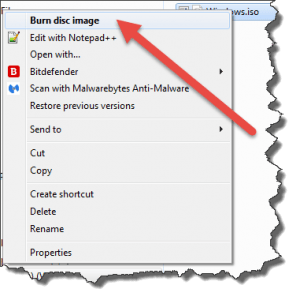 Now burn that disk image to the DVD:
Now burn that disk image to the DVD:
- Place a blank unformatted DVD into your CD/DVD drive
- Right click on the ISO file you downloaded from the website
- Click the menu item “Burn disc image”, and click the Burn button on the resulting window
After a wait of 10 minutes or so, your drive should eject the DVD. Be sure to label it (including the 25-character Product Key). Now you can take that disk over to your Dell laptop stick it in the drive and install Windows 7 onto your new hard drive. Be sure to read every screen and follow the on-screen instructions. Once you’ve gone through the installation process and it’s all done, your laptop should be able to connect to the internet, and you can go download all the device drivers you need from http://www.dell.com/support/home – just type in your Dell Service Tag (on another sticker on the underside of your laptop), and download and install all the specific device drivers for your laptop. If by chance Windows does not recognize your internet connection device (network adapter), then you’ll have to go back to that other computer and get all the drivers (download them to a thumbdrive) and then install them on your laptop.
This website runs on a patronage model. If you find my answers of value, please consider supporting me by sending any dollar amount via
 (send to @PosiTek),
(send to @PosiTek),  (send to Support@PosiTek.net),
(send to Support@PosiTek.net),  using any credit card (no Paypal account required), using Zelle, Apple Pay or Google Pay, or by mailing a check or cash to PosiTek.net LLC 1934 Old Gallows Road, Suite 350, Tysons Corner VA 22182.
I am not a non-profit, but your support helps me to continue delivering advice and consumer technology support to the public.
Thank you!
using any credit card (no Paypal account required), using Zelle, Apple Pay or Google Pay, or by mailing a check or cash to PosiTek.net LLC 1934 Old Gallows Road, Suite 350, Tysons Corner VA 22182.
I am not a non-profit, but your support helps me to continue delivering advice and consumer technology support to the public.
Thank you!




