Windows Update Patience
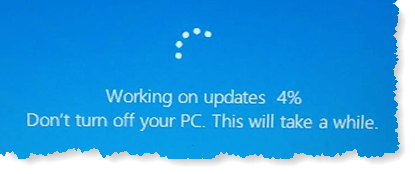
Windows Update Patience: a reader asks…
Sometimes when I do the Windows Updates, it seems to take a very long time to complete. I have work to do, so how can I make it go faster?
In short, you have to practice patience. The way I try to mitigate this is to schedule my time to do Windows Updates for a block of time near the end of every month when I don’t have other computer work scheduled. That way I don’t have pressing deadlines or other things that make me frustrated dealing with the slowness of the Windows Update process.
The other advantage is that if I schedule maintenance time after the 2nd or 3rd Tuesday of the month, I’ll be sure to get the updates that Microsoft puts out on “Patch Tuesday”.
As to why updates take so long, it depends on the age of your computer, the type of hard drive (old spinning hard drives take a lot longer than newer solid-state drives (SSD). Before I start doing maintenance, I restart the computer and make sure no other programs are running. Computer maintenance tasks are fully outlined in my article: Computer Maintenance.

If you think about some of the updates that come each month to your Windows computer, they are akin to brain surgery. You don’t want to rush that! Also, some of the updates require a system restart at the end, and once you restart your computer, run Windows Update again and you might find other updates that weren’t available till you’d gotten a previous update.
You’ll see the “Don’t turn off your PC” warning on some Windows Updates – you should heed this in almost all cases. The only exception is if you’ve seen that message unchanged for several hours – in that case the update may have gotten hung up on something and you should restart your computer. You may need to hold down the power button for 8 seconds to fully shut off the computer, and then release the power button and press and release it again to start up the computer.
From my Computer Maintenance article, you may want to run two old-style DOS commands, DISM and SFC. My article Windows 10 using DISM lays out how to do that.
There really isn’t a good shorcut to the time it takes to do maintenance on your computer, but fortunately, a lot of it is waiting for the computer to finish a task. I suggest you go get a cuppa or do something else and come back to your computer later to either finish up the maintenance or progress to the next task.
This website runs on a patronage model. If you find my answers of value, please consider supporting me by sending any dollar amount via:
or by mailing a check/cash to PosiTek.net LLC 1934 Old Gallows Road, Suite 350, Tysons Corner VA 22182. I am not a non-profit, but your support helps me to continue delivering advice and consumer technology support to the public. Thanks!







