Winmail.dat
 Winmail.dat: a reader asks…
Winmail.dat: a reader asks…
My laptop email has been changed somehow to show incoming emails in this format (winmail.dat) and I cannot open regular reports I get because of this. Do you know anyway I can read these files? I use Yahoo email and this just started a few weeks ago, Previously I was getting emails with reports and was able to read them just fine.
The problem isn’t with your computer or email, it’s with the person who sent you the email, or rather their email program (Microsoft Outlook). Here’s the problem: the person sending you that email is using Outlook’s Rich Text format to send you that email. That is a Microsoft-specific format, and only works reliably well when the recipient is also using Outlook for email. Since you’re using Yahoo, your email service isn’t configured to use a Microsoft format. FYI, there are really only two basic formats that are used in email:
 HTML – this is by far the most common way people send email to each other. Text formatting (bold, underline, colors, etc.) are supported, as well as embedding images or other items inside the email (like reports). This is the current internet standard for most email. Some email programs may have trouble sending
HTML – this is by far the most common way people send email to each other. Text formatting (bold, underline, colors, etc.) are supported, as well as embedding images or other items inside the email (like reports). This is the current internet standard for most email. Some email programs may have trouble sending- Plain Text – this is an older internet standard for sending email. Only text and other type-able characters are transmitted. You can add file attachments, but you can’t put in formatted information or embedded images or other items – they will get dropped. This internet standard is a carry-over from the early days of the internet, and is completely reliable (because it’s so simple).
For people who use certain proprietary email programs/services (such as Microsoft Exchange/Outlook or Novell Groupwise or Lotus Notes), there are other options for sending mail. These include alternative ways to send an email. For example, Microsoft has the Rich Text Format (RTF) which allows for text formatting and embedding images. The only problem with these alternative email messaging formats is that they are ‘platform-specific’. That means that they don’t necessarily work well across different email programs and services. That’s probably what you’re experiencing, the person sending you those reports is using a platform-specific format and your generic Yahoo email program doesn’t recognize that format. Since you’re receiving a winmail.dat file, it’s likely they’re using Microsoft RTF instead of an internet standard.
There’s nothing you can do on your end to resolve this issue, you have to convince the person sending you these emails to change the way they send email to you. Assuming they are using Microsoft Outlook, here’s some things they should do:
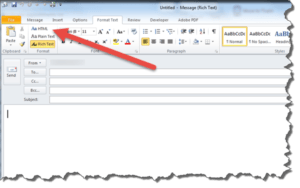 When composing an email to you, they should check the message form in Outlook. On that form (with their cursor in the large white message box area), they can click the menu item “Format Text”. They can choose either HTML or Plain Text, but should never choose Rich Text. If they choose Plain Text, then they can attach files, but they can’t embed a report, image or any text formatting into the message.
When composing an email to you, they should check the message form in Outlook. On that form (with their cursor in the large white message box area), they can click the menu item “Format Text”. They can choose either HTML or Plain Text, but should never choose Rich Text. If they choose Plain Text, then they can attach files, but they can’t embed a report, image or any text formatting into the message.
This is a quick fix for sending an outgoing message. But there are two more permanent ways to fix this.
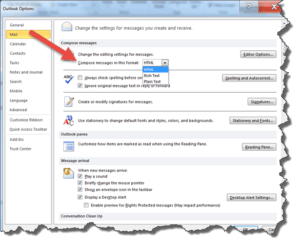 The first one involves the sender going into their Outlook Options and changing the default method of sending email. Here’s how they can do this:
The first one involves the sender going into their Outlook Options and changing the default method of sending email. Here’s how they can do this:
- In Outlook, click File, then Options. That opens a window for Outlook Options.
- In that window, click the Mail menu item, then click the dropdown box for Compose messages in this format.
- Change the setting there from Rich Text to HTML, then click the OK button at the bottom. From that point onward, any messages they create will use the HTML format.
Most Outlook users should have HTML set as the default way to compose new messages. But I’m guessing your sender already has the default sending method set as HTML, so some other setting might have been changed. The first place to check is hidden in the Outlook Contacts section, where your entry in their addressbook might have gotten changed to the wrong setting. Here’s what the sender (Outlook user) needs to do:
 In Outlook, open your contact entry.
In Outlook, open your contact entry.- Right-click on the email address showing on that form, then select the Outlook Properties
- In the small box that opens, click open the dropdown box to change the setting from sending using Outlook Rich Text Format to the first entry ‘Let Outlook decide the best sending format’.
Be sure to click OK, and then save the contact form to lock in those changes. It’s possible that the sender’s organization made some policy changes to their Microsoft Exchange server which forced this change on the sender’s contact database, or some other vagarity of Microsoft Outlook switched the sending format on them. That would explain why they were previously able to send you emails just fine, but now you’re getting the winmail.dat junk. No software program is without bugs, and programs that arbitrarily changes settings aren’t uncommon.
Both the HTML and Plain Text format follow internet email standards. The Rich Text format is a Microsoft-specific standard and may not work well with non-Microsoft email service providers or programs. Microsoft left that format in Outlook for backwards-compatibility (with older versions of Outlook), but it really should be tossed out. Everybody uses HTML format these days, even though it’s less secure than either Rich Text or Plain-Text messages. However, some organizations will set their email systems to use the more secure methods for email, due to those security concerns. Likely the reason this has started happening to you is that the person/people sending you these emails either changed their Outlook program settings, their organization changed them, or in some other way those settings got changed. All you can do is ask the sender to re-send you the email in an internet-standard format.
This website runs on a patronage model. If you find my answers of value, please consider supporting me by sending any dollar amount via:
or by mailing a check/cash to PosiTek.net LLC 1934 Old Gallows Road, Suite 350, Tysons Corner VA 22182. I am not a non-profit, but your support helps me to continue delivering advice and consumer technology support to the public. Thanks!
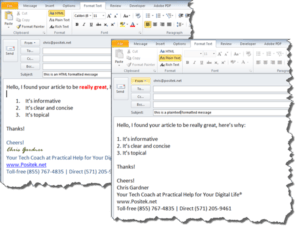 HTML – this is by far the most common way people send email to each other. Text formatting (bold, underline, colors, etc.) are supported, as well as embedding images or other items inside the email (like reports). This is the current internet standard for most email. Some email programs may have trouble sending
HTML – this is by far the most common way people send email to each other. Text formatting (bold, underline, colors, etc.) are supported, as well as embedding images or other items inside the email (like reports). This is the current internet standard for most email. Some email programs may have trouble sending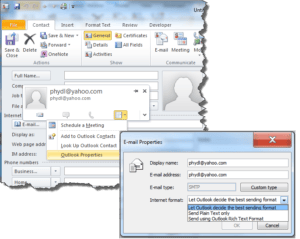 In Outlook, open your contact entry.
In Outlook, open your contact entry.





