Wipe iPad
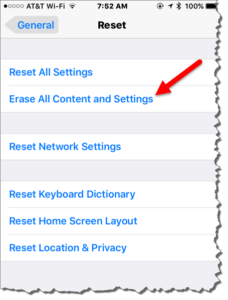 Wipe iPad: a reader asks…
Wipe iPad: a reader asks…
Is there a way to wipe all personal data from an Ipad2 and still have it be usable?
It’s actually very difficult to make an iPad unusable. In order to complete the process of resetting your iPad to wipe all your personal data, you restore it back to factory conditions with the iOS operating system intact (whatever version you had running before the reset), and the default apps that every iPad comes with. Resetting the iPad is fairly simple:
- Tap Settings > General > and scroll to the bottom to tap Reset. Then tap Erase All Content and Settings
- You’ll need to provide your current Apple ID password in order to kick off the actual reset
- Wait until the iPhone restarts with the “Hello” screen and it’s ready to setup for a new user
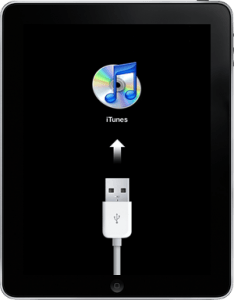
The reason step 2 is required is that Apple only wants the authorized user of the iPhone to be able to reset the iPhone. If your iPhone was stolen, a thief wouldn’t be able to reset your iPhone without your Apple ID password. This security feature helps dissuade thieves from stealing iPhones, since they would be unusable. Of course there are ways around this, using a special ‘recovery mode’ and iTunes on a computer – please leave a comment if you’d like those instructions.
While the above reset procedure does not perform a so-called ‘enterprise-level’ security wipe of your iPad, you really don’t need to worry about your personal information. Since the early days of iOS, Apple has built-in encryption (AES-256) into every iPhone and iPad. This scrambles your data on the drive so it can only be read by the operating system that has the encryption key. When you reset your iPad, you destroy that encryption key along with everything else, so your data is completely unrecoverable – it’s just a bunch of random garbage that will be overwritten by the next user (using a new encryption key and their own personal data).
This website runs on a patronage model. If you find my answers of value, please consider supporting me by sending any dollar amount via:
or by mailing a check/cash to PosiTek.net LLC 1934 Old Gallows Road, Suite 350, Tysons Corner VA 22182. I am not a non-profit, but your support helps me to continue delivering advice and consumer technology support to the public. Thanks!







