The New Google Drive
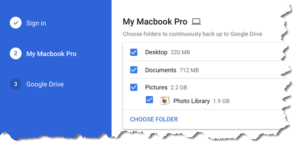 The New Google Drive: a reader asks…
The New Google Drive: a reader asks…
I read about how Google Drive has improved by adding the ability to backup your computer automatically. Can you tell me how this works?
The new app is called Backup and Sync and replaces both the Google Drive app and the the Google Photos backup app on your Mac or Windows PC. You can download the installer from https://www.google.com/drive/. While the original Google Drive app created a Google Drive folder on your computer and kept that synchronized with the one online, the new app lets you choose any folders to do likewise. If you choose and add all your personal folders (Documents, Pictures, Music, Video, Downloads, Desktop, Favorites, etc.) then you’ve effectively made sure all your personal files will be backed up online.
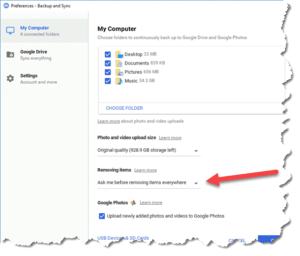 One important thing to consider is balancing ease of use against protection. If your computer should crash and you need to get your personal files back, it’s easy to setup Google Backup and Sync on a new computer and quickly get back up and running. But what if your computer is infected (malware, ransomware, etc.) and your personal files are wiped out or encrypted? Then it becomes a little trickier to make sure your online versions of the files aren’t also wiped out.
One important thing to consider is balancing ease of use against protection. If your computer should crash and you need to get your personal files back, it’s easy to setup Google Backup and Sync on a new computer and quickly get back up and running. But what if your computer is infected (malware, ransomware, etc.) and your personal files are wiped out or encrypted? Then it becomes a little trickier to make sure your online versions of the files aren’t also wiped out.
That’s where the program’s preferences can help you. The default setting for removing items from the backup is to ask you each time you delete a file. This can get annoying if you routinely do a lot of that. Don’t be tempted to reset the Removing Items setting to “Remove items everywhere” or you can find yourself having wiped out your precious backup. There is one other choice you can consider, “Don’t remove items everywhere”. This can end up cluttering up your backup with lots of files you no longer need, but is still safer than automatically removing files. My advice, leave it on asking you each time, and live with the minor annoyance of having to confirm deleting files.
Google’s Backup and Sync app is another one of the many programs you can use with a good backup strategy. Which method you choose is your personal preference, but by all means you should have a backup strategy. 97% of people ignore this advice, and of those who suffer a system crash, ransomware attack or other disaster, 100% regret not having and using a good backup strategy.
 For other good backup strategies, I have several articles you can peruse:
For other good backup strategies, I have several articles you can peruse:
- https://positek.net/easy-windows-backup/
- https://positek.net/which-cloud-backup/
- https://positek.net/backup-win10/
- https://positek.net/backup-software/
- https://positek.net/old-school-backup/
- https://positek.net/computer-backup/
- https://positek.net/simple-backup/
- https://positek.net/backup-options-redux/
One last bit of advice: whatever backup method you choose and follow, be sure to test out and know exactly how to recover your system in case of a disaster. Different backup strategies have different recovery procedures, and the worst time to figure out how to recover from a disaster is during the disaster itself.
This website runs on a patronage model. If you find my answers of value, please consider supporting me by sending any dollar amount via:
or by mailing a check/cash to PosiTek.net LLC 1934 Old Gallows Road, Suite 350, Tysons Corner VA 22182. I am not a non-profit, but your support helps me to continue delivering advice and consumer technology support to the public. Thanks!






