A New Laptop for Me
 A New Laptop for Me: a reader asks…
A New Laptop for Me: a reader asks…
Ok it’s finally time for me to get a new laptop. My old Dell (Windows 7) is getting crunchy, some keys don’t work, Windows 7 is no longer supported, and I want something faster. Can you give me some ideas on what to get? I don’t do much more than surf the web, email, use MS Office 365, listen to music and watch Netflix on my laptop. I live in Fairfax and like to shop at Microcenter if that helps. I’m also handy with a screwdriver…
The first thing I’d tell you is to be wary of trying to get everything you want without you doing any work, you’ll likely pay a lot more. And just my opinion, but I’ve found Dell laptops to be the most reliable, easy to deal with, and best value for the money. That said, here’s some basic specifications you’ll want in a modern laptop:
- 16gb minimum of RAM (you can get by with 8gb but it’ll cramp your style). If you buy a laptop with 8gb it’s often quite easy to add RAM afterwards.
- Solid-State Drive (SSD) versus a standard spinning hard drive. If you buy a laptop with an old-style hard drive, you can replace it yourself.
- Digital video able to do 720p or 1080p HD video and has an output jack (either HDMI, DVI, or Displayport) for an external monitor.
After that, it’s your choice on whether you need a DVD drive, how big a screen you want (balancing weight/portability with screen size), touch-screen capability, and 2-in-1 capability (able to fold over the screen and use it as a tablet PC). I think the need for a DVD drive (and/or burner) has gone way down, to the point where it’s not really necessary to have one built-in. For those rare times you might need one, you can get an external USB-connected DVDRW drive for $35 or so. For screen size, I think 15.6″ is great if you’re not going to be using it mobile a lot, 14″ is about right for mobile use, and smaller screen sizes are too much of a compromise (unless you use a big external monitor while at home). Touch-screen capability is a completely personal decision, I’ve found them to be not very useful and often a pain when someone’s pointing out something on your screen. And the 2-in-1 ability (only with touch-screen) is a mixed bag, you’re not going to be holding it like you would an iPad for very long (too heavy).
Since you mention Microcenter, here’s some current possibilities from their in-stock inventory. Since you didn’t specify a screen size, I’m going with the 15.6″ models. In all cases, I’m also going to put your screwdriver to the test to improve the laptop you buy with add-ons that you can also buy – and all from Microcenter in Fairfax. For each of the laptops I recommend, you’re going to want:
 Disk cloning cable and software, such as Apricorn’s 2.5″ SATA to USB 3.0 cable. This is a bare-bones ($30) combination of adapter cable and cloning software that you can use to upgrade the hard drive that came with your laptop to a huge SSD (#3 below). You can find this in aisle 32 of the Fairfax Microcenter store.
Disk cloning cable and software, such as Apricorn’s 2.5″ SATA to USB 3.0 cable. This is a bare-bones ($30) combination of adapter cable and cloning software that you can use to upgrade the hard drive that came with your laptop to a huge SSD (#3 below). You can find this in aisle 32 of the Fairfax Microcenter store.- Additional RAM: all of the laptops I recommend below use DDR4-2400 RAM chips and they each come with 2 slots, one of which is filled with an 8gb RAM SO-DIMM memory module. So buy another one and pop it into the 2nd slot, such as the Crucial 8GB DDR4-2400 SO-DIMM memory module ($78). You can find this in aisle 36 of the Fairfax Microcenter store.
- 1TB SSD, such as the Samsung 860 EVO 2.5″ Internal Solid State Drive ($279 or less). This is a SATA III fast SSD that will be a huge improvement over the stock hard drive that comes with the laptops below. You can find this in aisle 37 of the Fairfax Microcenter store.
You’ll use #1 above with #3 to clone the original hard drive, then use your screwdriver to remove and swap the hard drives (and add the RAM). Put the original drive away somewhere in case you need it, or get yourself an external 2.5″ drive enclosure (such as this one for $10) and use it as a backup drive. Of course, you can defer any or all the above upgrades for now and save some money up-front – just save this article for later on when you want to get more performance out of your laptop.
Since I don’t know your budget or desires, I’m going to go from spending the most money to spending the least. For all these (or other models), just visit the Notebook section in the back of the Fairfax Microcenter store. All the below models are in-stock as of the day I’ve published this article.
 First, you can get a Dell Inspiron 15 (model 5579) for $650. With the items above, your total cost is $1,037 plus tax. This is a 2-in-1 touch-screen model where the screen can fold all the way over to the backside and you can use it as a tablet PC. Here’s a link to the service manual which gives you detailed instructions on how to add the memory module and how to replace the hard drive. As a convertible model, it doesn’t include a DVD drive. it does have 1080p HD video. Like all modern laptops, it includes wireless networking, an ethernet port, an HDMI port, USB 3.1 ports, a webcam, a touchpad and a power adapter. This model comes with a 256gb SSD already, so if you don’t need more storage space you can save $309 (bringing the total down to $728 plus tax).
First, you can get a Dell Inspiron 15 (model 5579) for $650. With the items above, your total cost is $1,037 plus tax. This is a 2-in-1 touch-screen model where the screen can fold all the way over to the backside and you can use it as a tablet PC. Here’s a link to the service manual which gives you detailed instructions on how to add the memory module and how to replace the hard drive. As a convertible model, it doesn’t include a DVD drive. it does have 1080p HD video. Like all modern laptops, it includes wireless networking, an ethernet port, an HDMI port, USB 3.1 ports, a webcam, a touchpad and a power adapter. This model comes with a 256gb SSD already, so if you don’t need more storage space you can save $309 (bringing the total down to $728 plus tax).
 If that’s too expensive or you don’t need the 2-in-1 capability, you could consider the Dell Inspiron 15 (model 5570) for $500. With the items above, your total cost is $887 plus tax. This model includes a DVD burner drive built-in, and the usual wireless networking, ethernet port, HDMI port, USB 3.1 ports, a webcam, a touchpad and a power adapter. I should note the screen is HD capable, but barely – it gives you 720p video which is DVD quality. That’s fine for the 15″ screen, if you connect a huge monitor to it, then you’ll miss the 1080p video output capability of more expensive models. It comes with a 1tb spinning hard drive, which you’re going to want to replace with an SSD. Here’s a link to the service manual which gives you detailed instructions on how to add the memory module and how to replace the hard drive.
If that’s too expensive or you don’t need the 2-in-1 capability, you could consider the Dell Inspiron 15 (model 5570) for $500. With the items above, your total cost is $887 plus tax. This model includes a DVD burner drive built-in, and the usual wireless networking, ethernet port, HDMI port, USB 3.1 ports, a webcam, a touchpad and a power adapter. I should note the screen is HD capable, but barely – it gives you 720p video which is DVD quality. That’s fine for the 15″ screen, if you connect a huge monitor to it, then you’ll miss the 1080p video output capability of more expensive models. It comes with a 1tb spinning hard drive, which you’re going to want to replace with an SSD. Here’s a link to the service manual which gives you detailed instructions on how to add the memory module and how to replace the hard drive.
 For the budget-conscious, you can go with the Dell Inspiron 15 (model 3567) for $300. With the items above, your total cost is $687 plus tax. This model includes a DVD burner drive built-in, and the usual wireless networking, ethernet port, HDMI port, USB 3.1 ports, a webcam, a touchpad and a power adapter. I should note the screen is HD capable, but barely – it gives you 720p video which is DVD quality. That’s fine for the 15″ screen, if you connect a huge monitor to it, then you’ll miss the 1080p video output capability of more expensive models. It comes with a 1tb spinning hard drive, which you’re going to want to replace with an SSD. Here’s a link to the service manual which gives you detailed instructions on how to add the memory module and how to replace the hard drive.
For the budget-conscious, you can go with the Dell Inspiron 15 (model 3567) for $300. With the items above, your total cost is $687 plus tax. This model includes a DVD burner drive built-in, and the usual wireless networking, ethernet port, HDMI port, USB 3.1 ports, a webcam, a touchpad and a power adapter. I should note the screen is HD capable, but barely – it gives you 720p video which is DVD quality. That’s fine for the 15″ screen, if you connect a huge monitor to it, then you’ll miss the 1080p video output capability of more expensive models. It comes with a 1tb spinning hard drive, which you’re going to want to replace with an SSD. Here’s a link to the service manual which gives you detailed instructions on how to add the memory module and how to replace the hard drive.
Please note that the most expensive model above would be priced in-between the other two if you choose to stick with the smaller SSD that’s included. That might be the best value, because you could always upgrade the hard drive later on. It also gives you more flexibility with the tablet PC capability and touchscreen – not worth paying a lot extra for.
Of course there are quite a few more and different models, I’m trying to simplify things for you to make it easier to make a choice. And you’ll notice I only listed Dell branded models – my personal opinion is that they offer the best value, better reliability and better internal components for the price than other brands. The only other brand that approaches their value is Lenovo, but I’ve seen some quality-control issues pop up in Lenovo PCs lately, so for now I’m steering clear of them.
![]() No matter which laptop you end up buying, please take some time to set it up correctly for your use. Check out my articles New Laptop Setup and Windows 10 Power Options. But my recommendation on computer protection has changed since I wrote the new laptop setup article, nowadays I think the built-in Windows Defender is a fine antivirus/firewall, and you should only consider adding Malwarebytes Premium to give you the best protection against malware. And please, be safe online – see my article Safe Computing Practices.
No matter which laptop you end up buying, please take some time to set it up correctly for your use. Check out my articles New Laptop Setup and Windows 10 Power Options. But my recommendation on computer protection has changed since I wrote the new laptop setup article, nowadays I think the built-in Windows Defender is a fine antivirus/firewall, and you should only consider adding Malwarebytes Premium to give you the best protection against malware. And please, be safe online – see my article Safe Computing Practices.
This website runs on a patronage model. If you find my answers of value, please consider supporting me by sending any dollar amount via:
or by mailing a check/cash to PosiTek.net LLC 1934 Old Gallows Road, Suite 350, Tysons Corner VA 22182. I am not a non-profit, but your support helps me to continue delivering advice and consumer technology support to the public. Thanks!
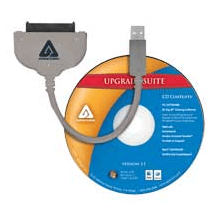 Disk cloning cable and software, such as
Disk cloning cable and software, such as 





