Dying Hard Drive
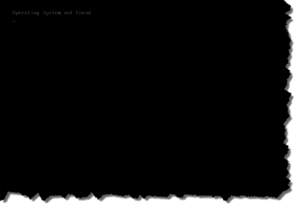 Dying Hard Drive: a reader asks…
Dying Hard Drive: a reader asks…
I have a 5 year-old Windows computer (Dell Inspiron desktop) with 2gb RAM and a 500gb hard drive. Last year I took the free upgrade from Windows 7 to Windows 10, and everything’s been going fine. Last week I started hearing a lot of noise coming from the CPU. I swear it sounded like bacon frying! This morning I saw the computer was off and turned it on. I get a blank screen with just a few words on it “Operating system not found”. Can you help?
There are a few common reasons why you are seeing that screen. Most common is that your hard drive has crashed/failed and is no longer responding. A good clue to that was the sound you heard the week before. That’s exactly the sound most people describe coming from the hard drive when it’s starting to fail. If this is the case, your only recourse is to replace the hard drive, install Windows and all your programs, and (hopefully) restore your personal files from a recent backup.
Hopefully you have a backup. I previously wrote about this problem in my article Noisy Hard Drive? and that article has instructions on what to do to prepare for your impending hard drive failure. Notably, copying all your personal files onto a thumbdrive or external hard drive. I also talked about disaster preparedness in my article Backup Win10 which uses the built-in File History app to backup your personal files. The article also details how to make a system repair disk (or USB thumbdrive in the case of Windows 10), and a System Image (on an external hard drive) – these items are the best way to quickly recover from a hard drive failure.
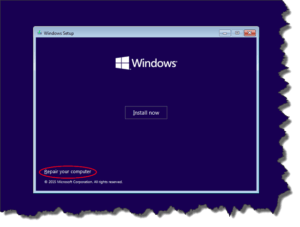 It is remotely possible that only a critical (and repairable) part of your hard drive has failed, the Master Boot Record. In that case, you’ll need to troubleshoot your computer and fix the MBR. To do this you’ll need your (or any) original Windows installation disk. Insert the disk and startup your computer, then follow the on-screen prompts till you get to the part about installing Windows – there you’d choose the Repair your Computer link at the bottom. From there, you’ll choose Troubleshoot > Command Prompt (in Windows 10 there’d be an Advanced Options after Troublshoot) to give you a standard DOS screen where you can type commands. At the command prompt, type each of these commands (no mistakes!) and press your keyboard Enter key after each command:
It is remotely possible that only a critical (and repairable) part of your hard drive has failed, the Master Boot Record. In that case, you’ll need to troubleshoot your computer and fix the MBR. To do this you’ll need your (or any) original Windows installation disk. Insert the disk and startup your computer, then follow the on-screen prompts till you get to the part about installing Windows – there you’d choose the Repair your Computer link at the bottom. From there, you’ll choose Troubleshoot > Command Prompt (in Windows 10 there’d be an Advanced Options after Troublshoot) to give you a standard DOS screen where you can type commands. At the command prompt, type each of these commands (no mistakes!) and press your keyboard Enter key after each command:
- bootrec.exe /fixmbr
- bootrec.exe /fixboot
- bootrec.exe /rebuildbcd
Once that’s done, restart your computer. If that was the problem, you’ll see Windows start up. If when you tried to install Windows you got a warning that it couldn’t find a hard drive, then your drive has crashed and you’ll be back to square one and the solution I outlined above.
 Regardless, whenever you get your Windows system back up and running, you should turn on File History (Win10), or Backup (Win7), and create both your System Repair Disk/USB and a System Image. Especially if you are stuck recovering from a hard drive crash and recovery without a good backup, you are going to realize that having good backups and system recovery tools is important.
Regardless, whenever you get your Windows system back up and running, you should turn on File History (Win10), or Backup (Win7), and create both your System Repair Disk/USB and a System Image. Especially if you are stuck recovering from a hard drive crash and recovery without a good backup, you are going to realize that having good backups and system recovery tools is important.
After all, 80% of computer users don’t bother with backing up, and of those who suffer a crash, 100% of them regret not doing so!
This website runs on a patronage model. If you find my answers of value, please consider supporting me by sending any dollar amount via:
or by mailing a check/cash to PosiTek.net LLC 1934 Old Gallows Road, Suite 350, Tysons Corner VA 22182. I am not a non-profit, but your support helps me to continue delivering advice and consumer technology support to the public. Thanks!







