Google Drive now Backup & Sync
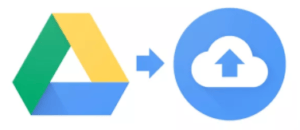 Google Drive now Backup & Sync: a reader asks…
Google Drive now Backup & Sync: a reader asks…
I’ve been using Google drive for awhile now, but noticed that Google changed the app, it’s now called “Backup & Sync”. I’ve been storing files in the Google Drive folder for a long time now and that’s been a great way for me to keep my important files backed up. Does the new app change things?
If you were previously using Google Drive and upgraded to Backup & Sync, then you don’t need to change anything. Everything you place in Google Drive folder on your computer is still kept synchronized with the online copy of Google Drive. This includes files, folders and sub-folders.
Some folks have taken to changing the location of their Documents, Desktop, Music, and Pictures folders so that they are located within the Google Drive folder on their computer. That made keeping all your personal files backed up online very easy. With the new Google Backup & Sync app, you don’t need to bother doing that (if you haven’t already), as you can set the program preferences to add those folders (in their original locations) to your list of hard drive locations being backed up to Google Drive in the cloud.
To get to the preferences for Google Backup & Sync, right-click on that program’s icon in your notification area, then left-click the elipsis (3 vertical dots) at the top-right of the popup, and choose Preferences. That opens a window where you can set up your backup profile for the three sections (menu on left-side):
 My Computer: you can check the boxes for the available folders shown, and use the Choose Folder option to add any other folders on your hard drive. You should note the tradeoffs on using the Photo and Video upload size – original quality will use up more of your Google Drive storage space or you can choose “High Quality” and be able to save everything regardless of how much space you purchased from Google, albeit at a lower resolution.
My Computer: you can check the boxes for the available folders shown, and use the Choose Folder option to add any other folders on your hard drive. You should note the tradeoffs on using the Photo and Video upload size – original quality will use up more of your Google Drive storage space or you can choose “High Quality” and be able to save everything regardless of how much space you purchased from Google, albeit at a lower resolution.- Google Drive: this is the same as the old app, where a folder called “Google Drive” is located on your hard drive and everything you put there is copied up to the cloud. What’s improved is that you can choose to sync only folders you specify instead of everything, if you need to conserve cloud storage space.
- Settings: Here’s where your account is listed, and you have the option to upgrade your cloud-based storage if you need more space. You can also check or uncheck some options for how Backup and Sync works.
Since you’ve been using Google Drive, you don’t have to change anything, unless you want more functionality. After all that’s the primary benefit I see from the upgrade to Backup & Sync – it gives you more options. But it will still work exactly the same as before for you: everything you put in the Google Drive folder on your computer is automatically kept updated in the cloud at https://drive.google.com/drive/u/0/my-drive
This website runs on a patronage model. If you find my answers of value, please consider supporting me by sending any dollar amount via:
or by mailing a check/cash to PosiTek.net LLC 1934 Old Gallows Road, Suite 350, Tysons Corner VA 22182. I am not a non-profit, but your support helps me to continue delivering advice and consumer technology support to the public. Thanks!
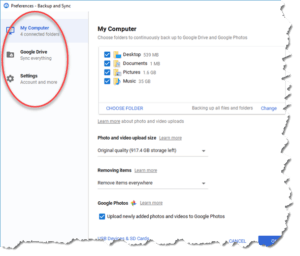 My Computer: you can check the boxes for the available folders shown, and use the Choose Folder option to add any other folders on your hard drive. You should note the tradeoffs on using the Photo and Video upload size – original quality will use up more of your Google Drive storage space or you can choose “High Quality” and be able to save everything regardless of how much space you purchased from Google, albeit at a lower resolution.
My Computer: you can check the boxes for the available folders shown, and use the Choose Folder option to add any other folders on your hard drive. You should note the tradeoffs on using the Photo and Video upload size – original quality will use up more of your Google Drive storage space or you can choose “High Quality” and be able to save everything regardless of how much space you purchased from Google, albeit at a lower resolution.






Pingback: My New PC - Practical Help for Your Digital Life®