iPhone 10.1.1 battery issue
 iPhone 10.1.1 battery issue: a reader asks…
iPhone 10.1.1 battery issue: a reader asks…
I have an iPhone 6 and recently updated the iOS to 10.1.1 (it was on version 9 before). Ever since, my battery seems to drain really fast, and I find myself with less than 10% all the sudden when I last looked I had over 50%. Is there something I can do to fix this?
I previously wrote about how to save battery life in my article iPhone Battery Life, and those tips are still relevant to help keep your iPhone from draining as fast. Unfortunately, every iOS update we’ve gotten recently has both fixed some bugs and introduced new ones. Often it seems that battery life (or at least the indicator) seems to be a recurring bug that keeps popping up. With iOS 10.1.1, it seems that a battery indicator bug was introduced, lots of folks are complaining about it.
What it’s looking like though, is that it’s an indicator problem rather than a true battery drain problem. What this means is that your indicator will drop to 10% (sometimes even 1%) and then stay there for a good long while. I think it means your battery is really at 50% or whatever, and slowly drops down, but the indicator is wrong. I’ve found that if I plug in, my indicator almost instantly jumps back up to a much higher percentage. That leads me to conclude the battery really isn’t as low as it seems, no charger would be able to restore that much battery power in a few seconds. Annoying, but perhaps you can ignore it until Apple comes out with iOS 10.1.2 to fix that.
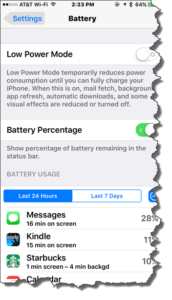 For general battery life, you can check on what apps are using your power up the most by tapping on Settings > Battery and waiting while the screen populates with your most-used apps (in terms of battery power). That will show you which apps are using the most power, and should correlate to the apps you use the most.
For general battery life, you can check on what apps are using your power up the most by tapping on Settings > Battery and waiting while the screen populates with your most-used apps (in terms of battery power). That will show you which apps are using the most power, and should correlate to the apps you use the most.
One thing I should caution against though, is using the swipe up method to kill apps in an attempt to save battery life. This can actually cause more battery use. The only time you should kill an app is if it is malfunctioning. Killing apps means that the next time you run the app, it has to load itself completely into memory, which uses a lot of battery power. When the app is sitting in memory and not being used, it doesn’t use any power, unless you’ve turned on background updating for the app, or location services even when the app isn’t being used.
To check for background app refresh, tap Settings and scroll down to the list of installed apps. Tap on each one in turn and check the background app refresh setting. Slide the slider to off for any you don’t need. When you install apps they are often pretty aggressive about that setting, so I’m pretty brutal about turning it off for all but essential services.
You can check on the location service setting by tapping Settings > Privacy > Location Services. Scroll down the list and you’ll see entries for all your apps, either “Never”, “While Using” or “Always”. Some apps won’t give you the “While Using” option, and you should consider whether to leave them on “Always” or “Never”. I choose “Never” except for apps that really need to know my location, like mapping, navigation, compass, weather and road service apps.
As far as killing apps, you’re better off uninstalling apps you don’t use, even if you’d originally purchased them from the App Store. I do routine ‘housecleaning’ and delete apps I don’t use. Don’t worry, all purchased apps can still be re-installed anytime from the App Store > Updates > Purchased > My Purchases list (without having to pay again).
This website runs on a patronage model. If you find my answers of value, please consider supporting me by sending any dollar amount via
 (send to @PosiTek),
(send to @PosiTek),  (send to Support@PosiTek.net),
(send to Support@PosiTek.net),  using any credit card (no Paypal account required), using Zelle, Apple Pay or Google Pay, or by mailing a check or cash to PosiTek.net LLC 1934 Old Gallows Road, Suite 350, Tysons Corner VA 22182.
I am not a non-profit, but your support helps me to continue delivering advice and consumer technology support to the public.
Thank you!
using any credit card (no Paypal account required), using Zelle, Apple Pay or Google Pay, or by mailing a check or cash to PosiTek.net LLC 1934 Old Gallows Road, Suite 350, Tysons Corner VA 22182.
I am not a non-profit, but your support helps me to continue delivering advice and consumer technology support to the public.
Thank you!




