SATA Port Mystery

SATA Port Mystery: a reader asks…
I have a Dell Optiplex 7010 with a 500gb SSD and a CD/DVD drive that are using the SATA 0 and SATA 1 ports. I bought a 1tb SSD to add as a secondary drive, and plugged it into the SATA 2 port (my motherboard has three SATA ports). No joy, BIOS sees the drive but Windows 10 doesn’t. I’ve looked all over the internet to find an answer but everybody says the SATA port is bad. Can you help?
Yes, looking across the many tech forums out there points to this being a problem with many motherboards like yours. But looking for creative ways to help the reader, I chanced upon a solution that worked.
What I had the reader do is to swap the DVD drive’s SATA and the new secondary SSD SATA cable so that the new drive was in the SATA 1 port (the 2nd port of three that was being used by the DVD drive). Restarted the computer and Windows recognized that there was a new SSD, so the reader was able to format it (and assign the drive letter E: to it).

Even though the DVD was now plugged into SATA 2 (the 3rd SATA port), Windows could no longer see it. So yes, these clues pointed to the SATA port being bad. But on a lark, we tried this:
- With the computer running and logged into Windows, we opened the DVD tray and put a random DVD in, then closed the DVD tray.
- Restarted the computer and logged back into Windows.
Viola and success! Windows now recognized the DVD drive, and still recognized the secondary SSD the reader had installed. All’s well in the world and his upgrade was complete.
What this points to is the complexity of the operating system and the many permutations of hardware that the system has to work with. In this case, Windows hadn’t previously seen anything connected to the 3rd SATA port, and had stopped looking. Even the check for new hardware method didn’t work. But trying to get the DVD drive that was connected to that SATA port to ‘announce itself’ with a DVD in the drive seemed to do the trick and get Windows to notice that there was something new connected to the 3rd SATA port.
This goes to show you that the obvious answer may not actually be the right answer…
This website runs on a patronage model. If you find my answers of value, please consider supporting me by sending any dollar amount via:
or by mailing a check/cash to PosiTek.net LLC 1934 Old Gallows Road, Suite 350, Tysons Corner VA 22182. I am not a non-profit, but your support helps me to continue delivering advice and consumer technology support to the public. Thanks!




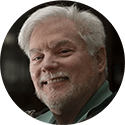



I enjoyed this post. It sounded vaguely familiar!! I have a PCI-E card with two USB 3.0 ports that I want to install in my Optiplex 7010, but I notice it appears to require a power connection. Are there extra SATA power connectors in my older model 7010 — or do I need to look for a work-around. Or do I need to connect to power at all??
Hi John, thanks for your question! If you are only powering small USB devices, the power provided by the PCI-e card may be enough (it gives you 10w total). But if you want to provide more than that, you’ll want to use a power connector to the PCI-e card. Most small USB devices (like portable backup drives) don’t need more than a few watts, but some devices need more.
If you want to add more wattage to those USB 3.0 ports (say to charge an iPhone faster), then you’ll need to crack open the case and route power to the new PCI-e card. Your Optiplex 7010 comes with a bundle of wires that come out of the power supply, see the graphic on page 25 of the service manual.
If you have two internal 2.5″ hard drives and the optical drive installed in your Optiplex, all the available SATA power ports coming from the power supply are in use. You can purchase a SATA power “Y” splitter cable such as this one for under $7: sata-power-y-splitter-cable.
Working inside your Optiplex, unplug one of the SATA power jacks from an internal hard drive. Connect the Y to that jack and plug one end of the Y back into the internal hard drive. Plug the other end into the PCI-E card power connection. Viola! You have power to the USB 3.0 ports.
If the Y wire lengths aren’t long enough to reach the PCI-e card, you’ll also need a SATA power extension cable, such as this one for $14: 15-pin-sata-power-extension-cable.